# Warehouse Master
# Create a warehouse
From the top menu navigate to the Warehouses screen
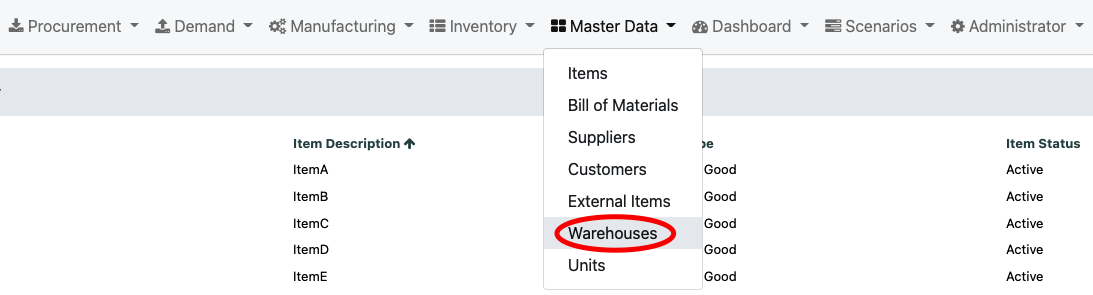
From the right hand side of the Navigation Bar select the "+" icon

A pop-up will appear where you can enter the details of the New Warehouse
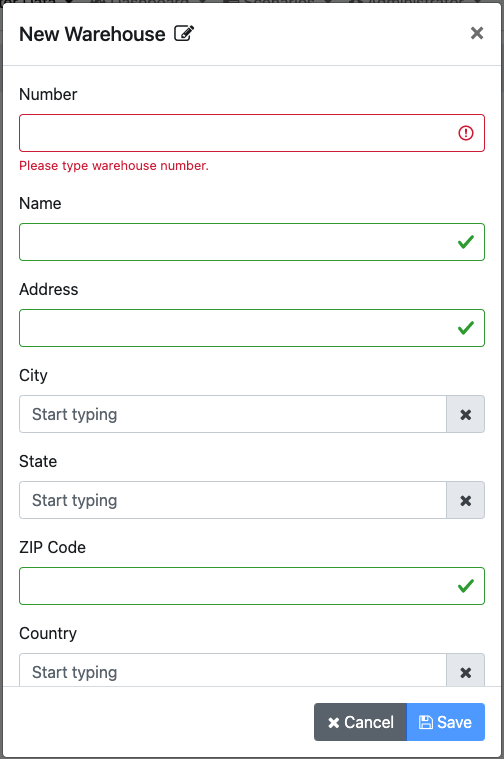
You will need to add all the details about the warehouse and then hit the Save button
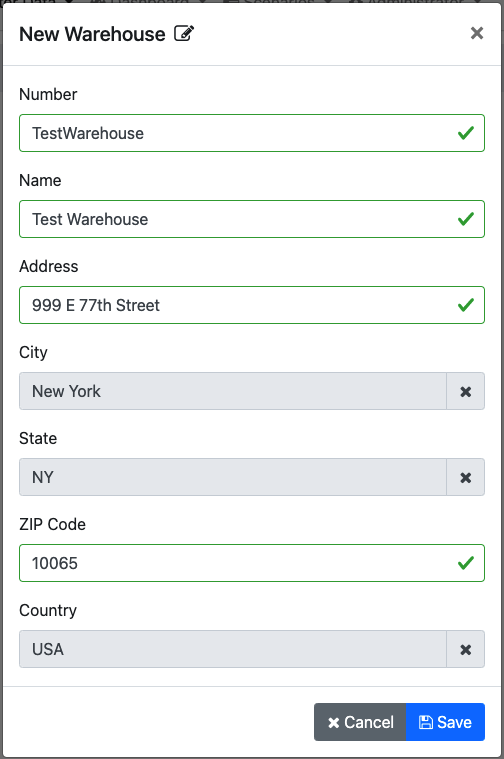
# Edit a warehouse
From the top menu navigate to the Warehouses screen
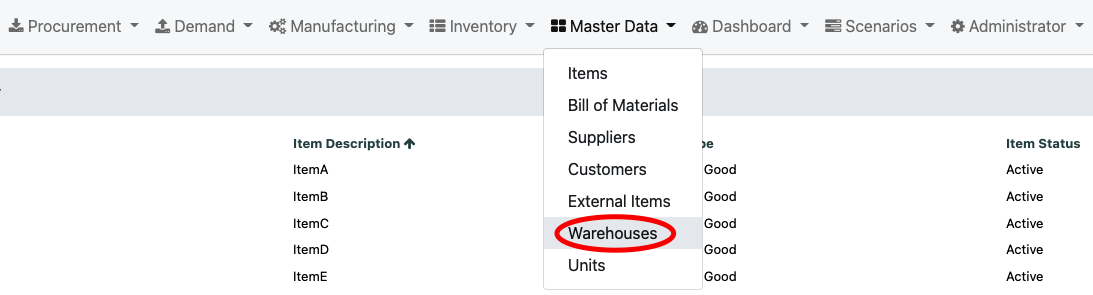
Hover over the warehouse you want to edit and on the right hand side click on the edit icon

A pop-up will appear with the details of that warehouse, all the fields can be updated
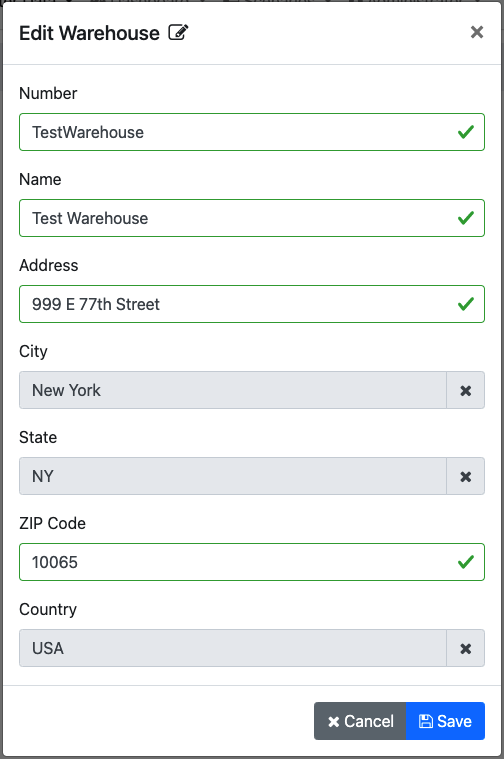
# Delete a warehouse
From the top menu navigate to the Warehouses screen
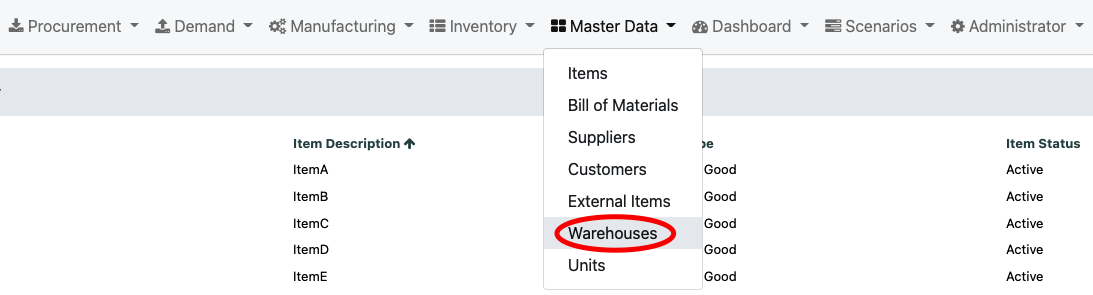
Hover over a warehouse you want to delete and click on the trash can icon. WARNING only warehouses that are not used in the system can be deleted

A confirmation pop-up will appear to confirm the deletion of the warehouse
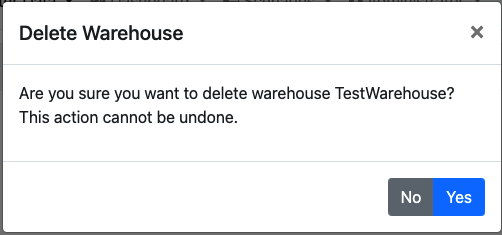
# Bulk upload data
Bulk data can be uploaded by using our templates, for more details on how to do this please consult our Uploading section
# Advanced actions
For customizing column names, order of the columns, creating and saving a view, exporting to Excel and other advanced features see our Advanced menu section
