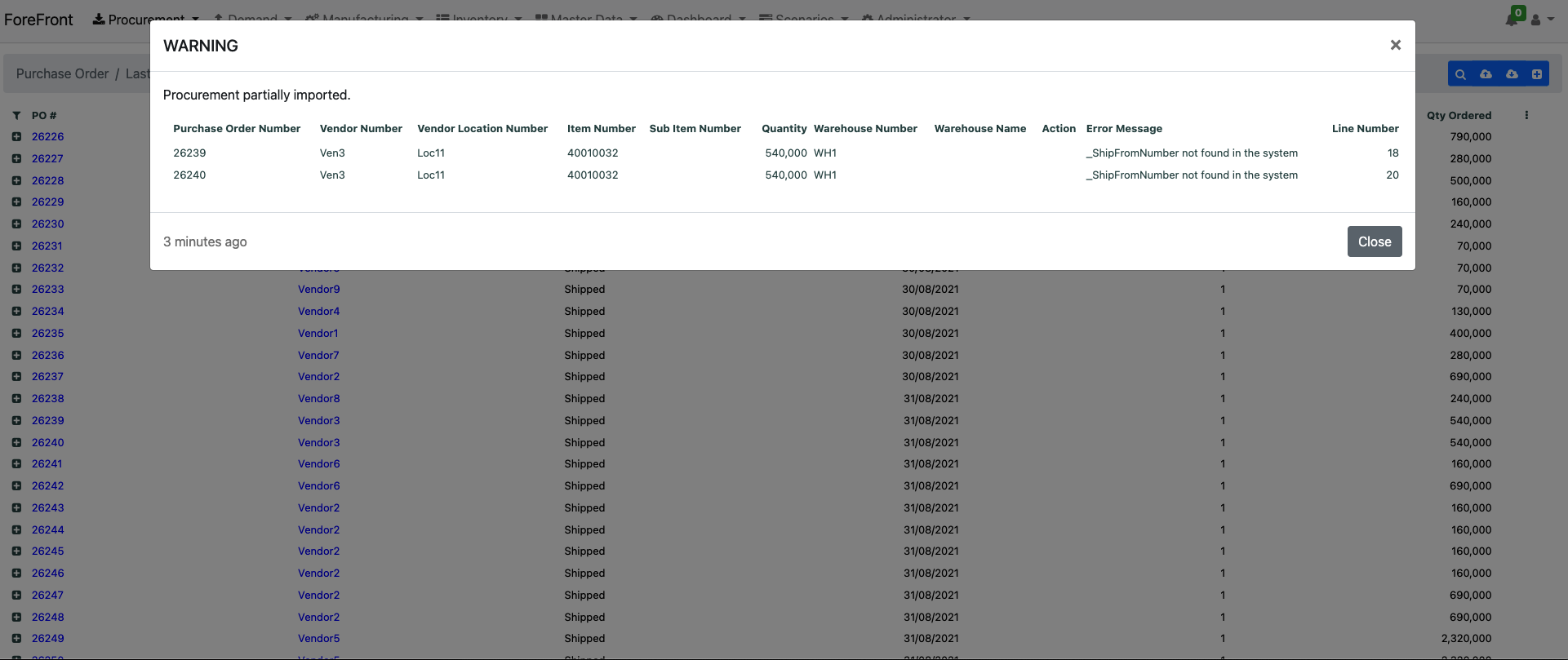# Uploading
# Can I bulk upload data?
Whenever you see these icons on the top bar of any screen it means that data can be added in bulk by using our uploading templates

# Downloading templates
You can click on the download template button in order to get an example excel file with the template for uploading

This will download an Excel file to your computer, once you open the file you can see the example data
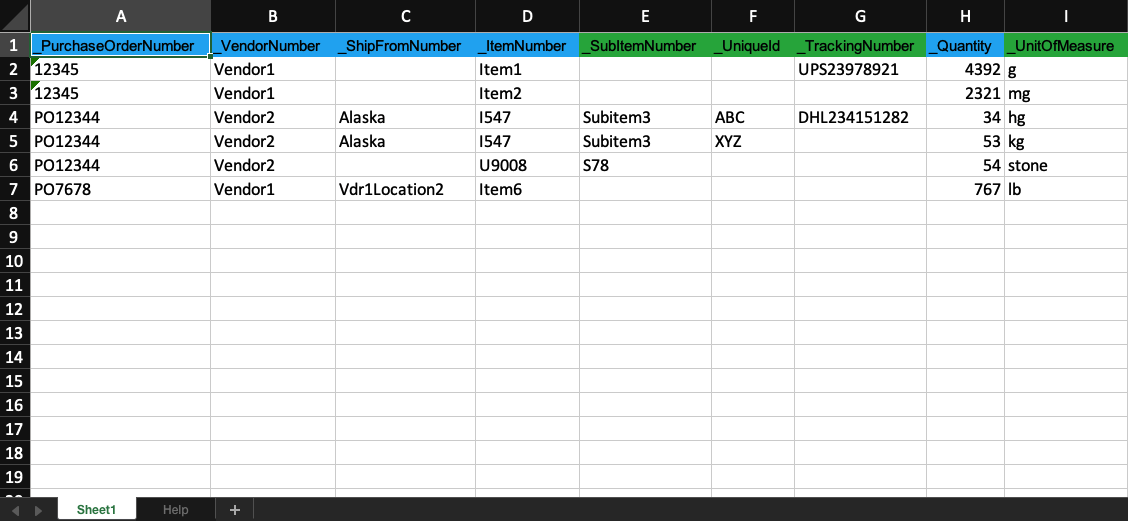
Each our our templates has a Help sheet
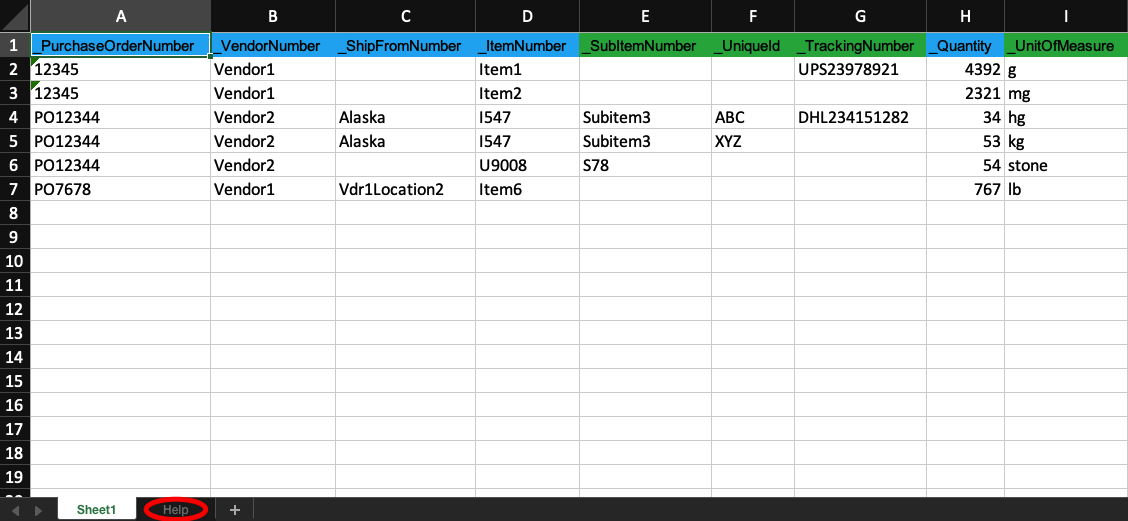
If you click on the Help sheet you can find the detailed explanation of each field as well as which fields are mandatory and which are optional
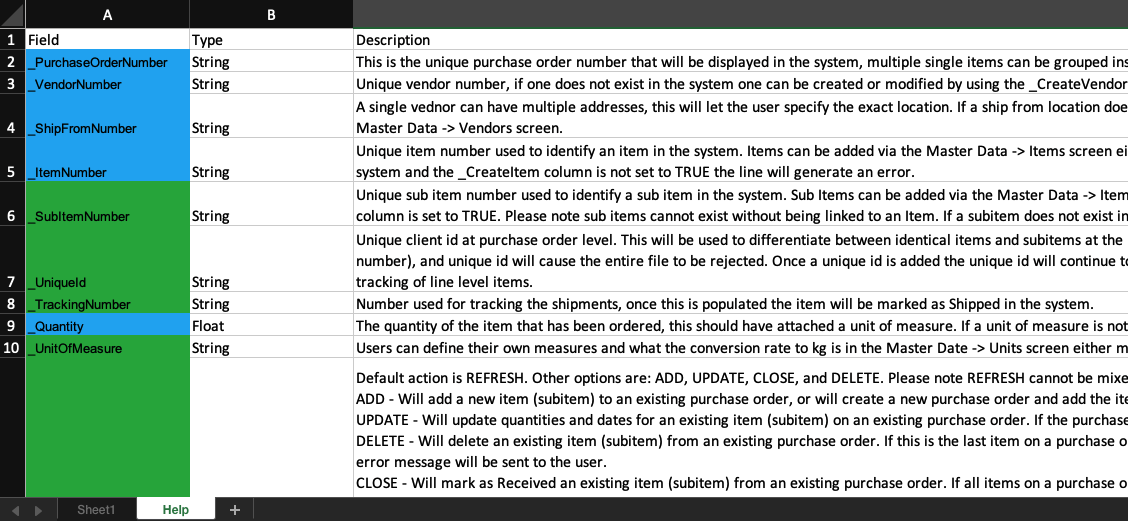
# Uploading data
Once you have your upload file ready (in our templated format) you can click on the upload button to start uploading your file

A file browser will open and you can select the location of the file you want to upload
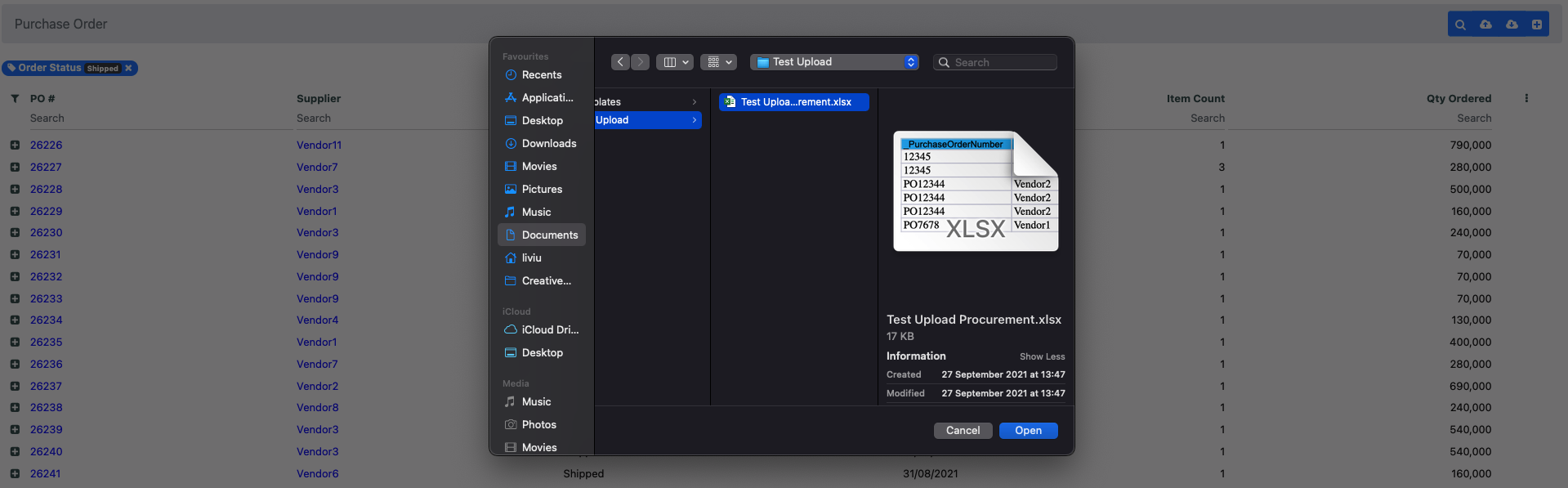
Once you select the file there will be an upload in progress notification on screen
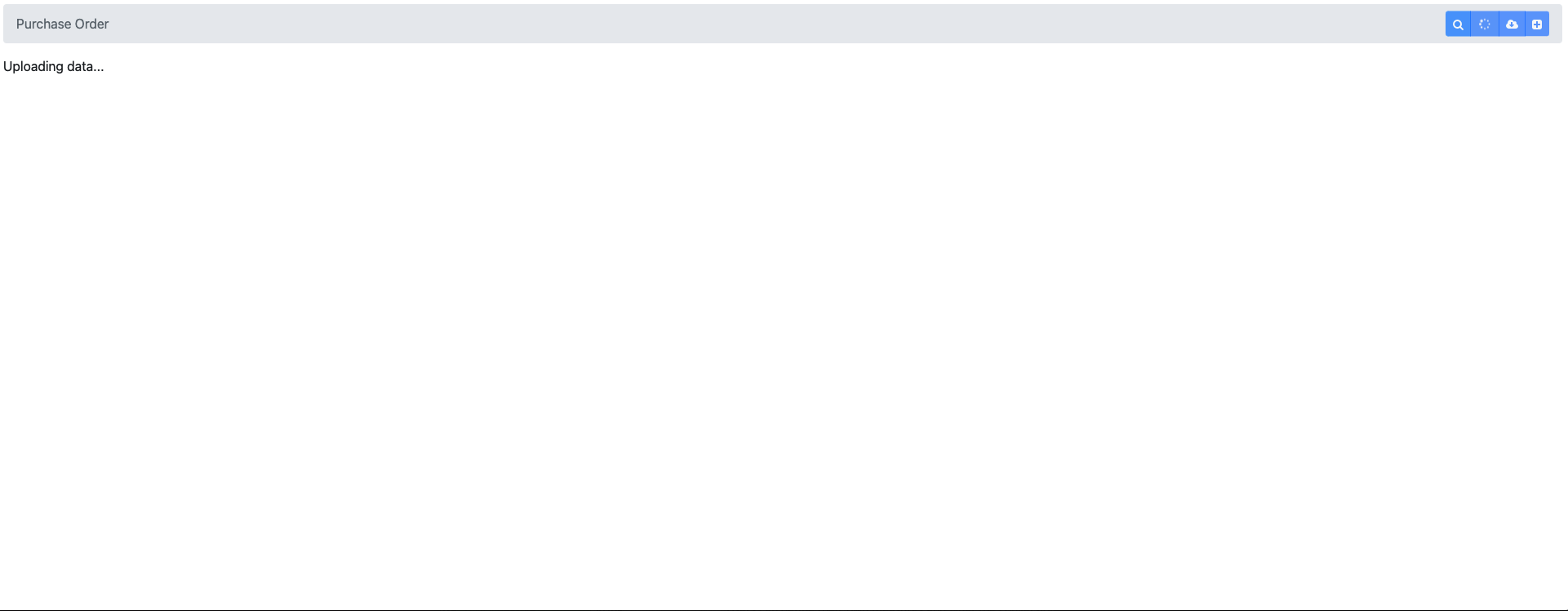
Once the upload is complete the screen will reload with the uploaded data
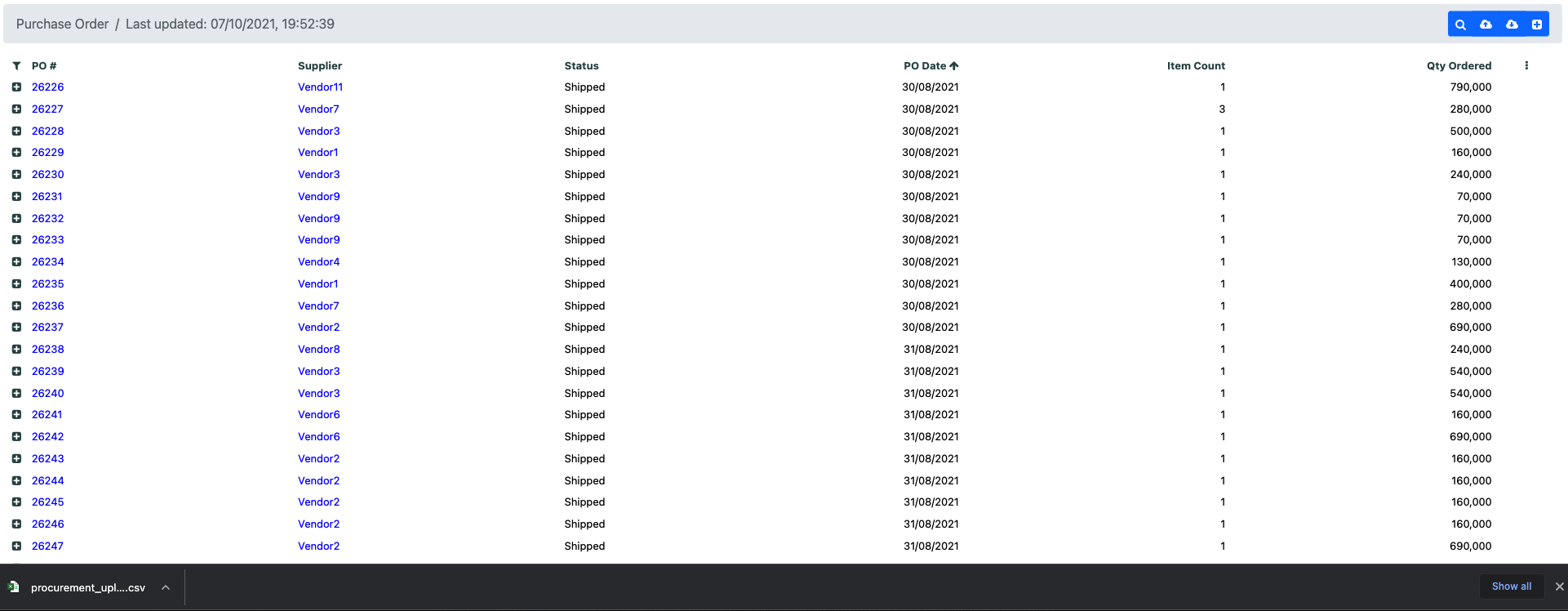
A results file will be downloaded to your computer with the results of the upload
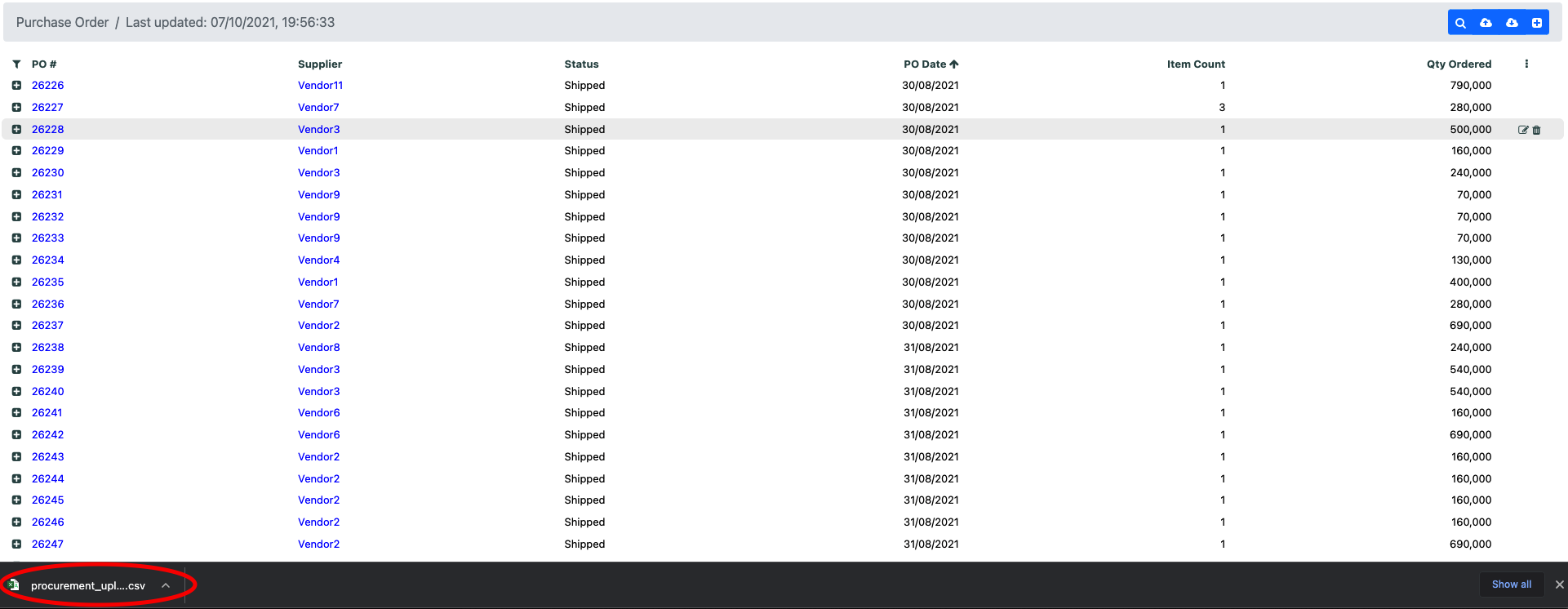
If you open this file you can see the action taken for each line in the uploaded file
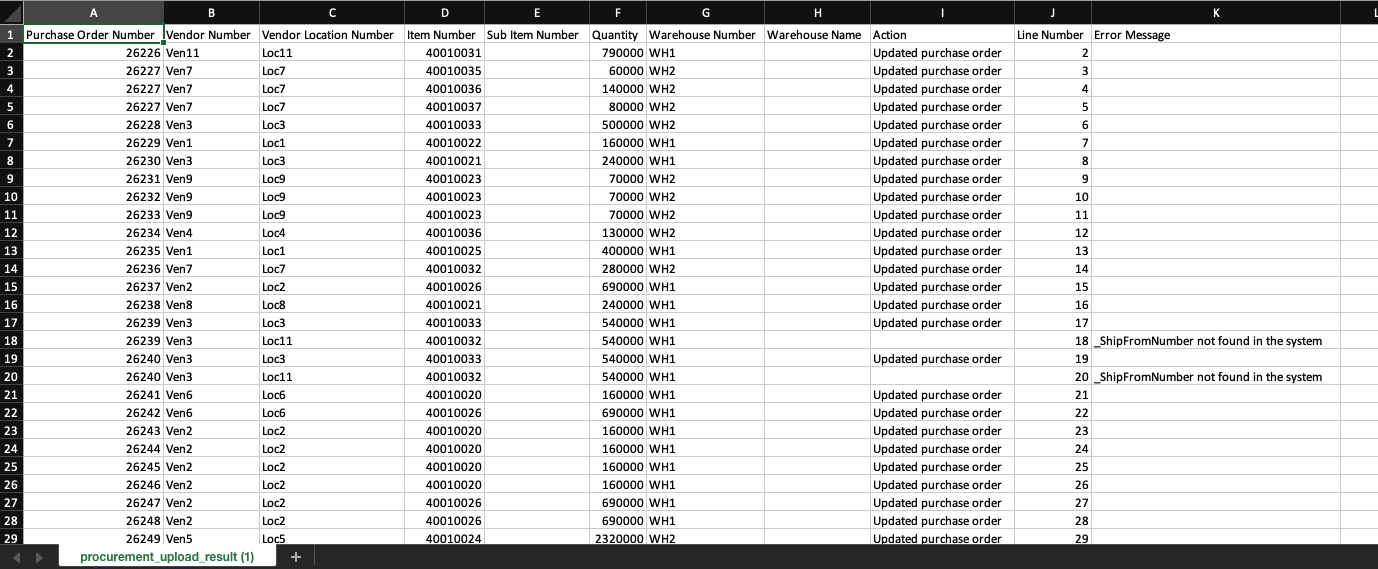
Any errors or warnings will also appear in the Notification section on screen
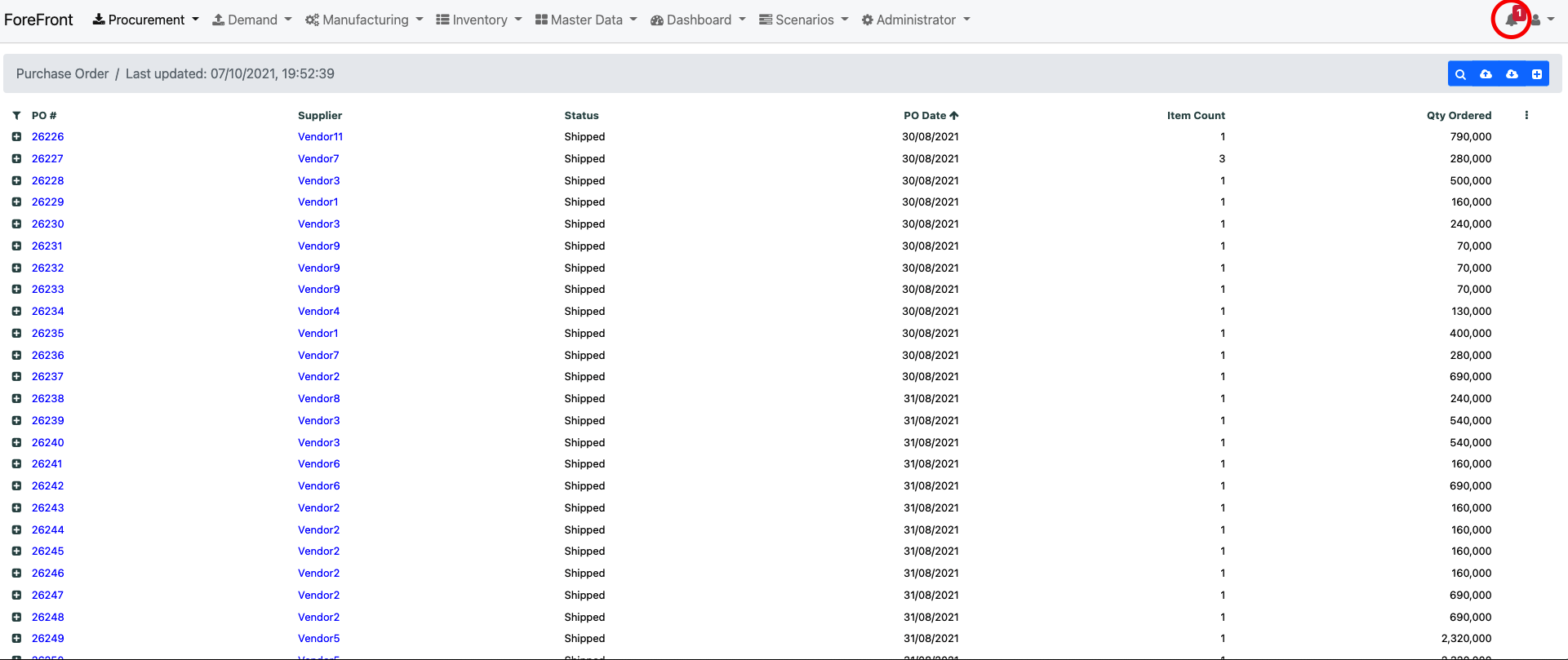
A list of all notifications will appear and you can click on the one that you want to see
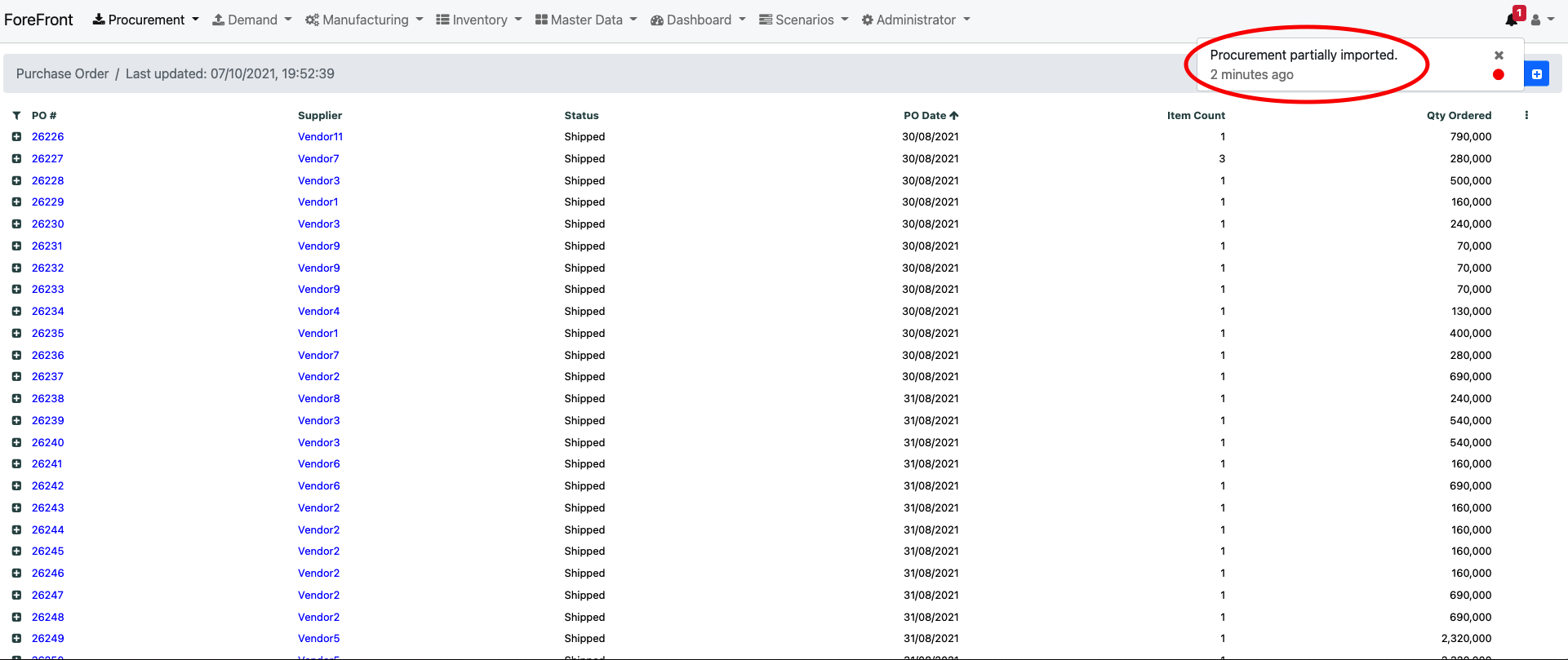
A pop-up will apper with the errors and warning of the upload