# Unit Master
# Create a unit
From the top menu navigate to the Units screen
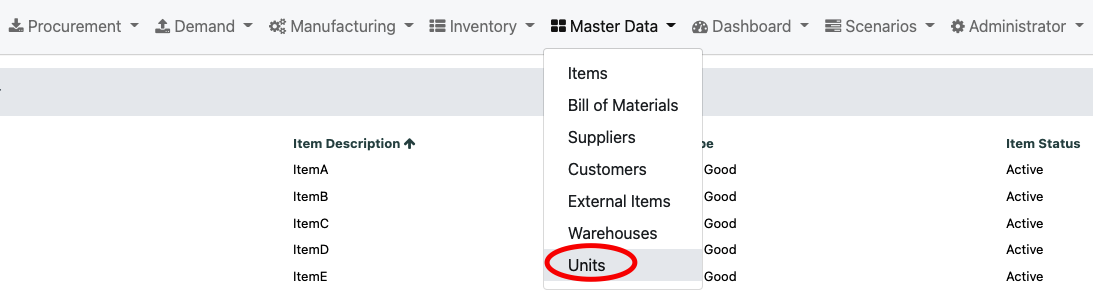
From the right hand side of the Navigation Bar select the "+" icon
A pop-up will appear where you can enter the details of the New Unit
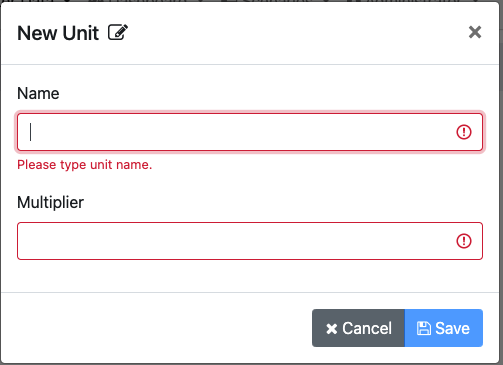
You will need to add all the details about the unit and then hit the Save button, the multiplier is used when uploading data or entering data into the system to perform conversions.
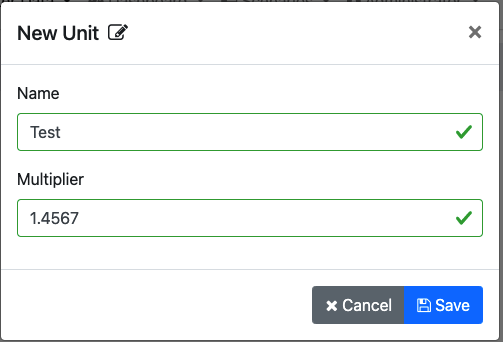
# Edit a unit
From the top menu navigate to the Units screen
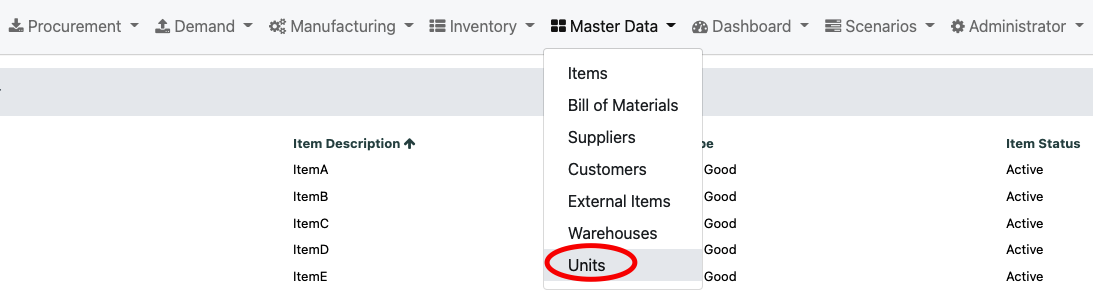
Hover over the unit you want to edit and on the right hand side click on the edit icon

A pop-up will appear with the details of that unit, all the fields can be updated, the multiplier is used when uploading data or entering data into the system to perform conversions.
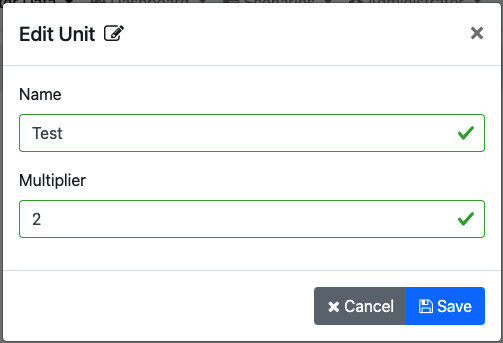
# Delete a unit
From the top menu navigate to the Units screen
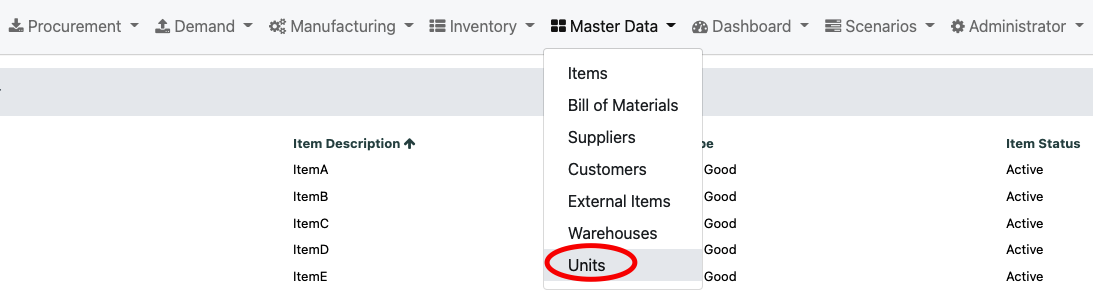
Hover over a unit you want to delete and click on the trash can icon. WARNING only units that are not used in the system can be deleted

A confirmation pop-up will appear to confirm the deletion of the unit
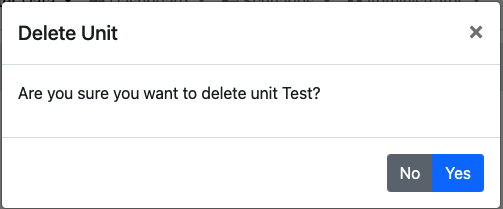
# Bulk upload data
Bulk data can be uploaded by using our templates, for more details on how to do this please consult our Uploading section
# Advanced actions
For customizing column names, order of the columns, creating and saving a view, exporting to Excel and other advanced features see our Advanced menu section
